Frequently Asked Question
Contact Forms
Last Updated 6 years ago
To add a contact form:
Drag a "Custom Form" portlet onto the page you wish to have the form.
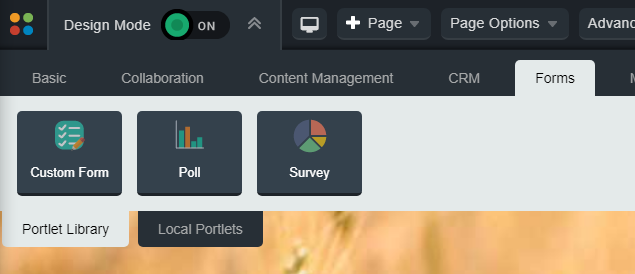
Click the edit icon in the portlet
-Enter a title for your form that will show at the top
-Select the "Contact Us" form template
-Button position Left looks best
-If you want the form to email the person who submitted the form a copy of their request (optional), you can check the auto-email box, select email, and write in what you would like the auto response to say.
-Leave the Security Measure checked for users who are submitting a form to click the box proving they aren't a bot.
-After submission, you'll want to enter a message for it to show, or else it ends up back on the same page and people might not be sure that they actually got their form submitted.
Default: "Thank you for your submission. Staff will respond to you as soon as possible."
-Enter the email address(es) that you want to send the message to.
-Check the Reply to Email Field and select email so that the recipient can reply directly to the person who submitted their form.
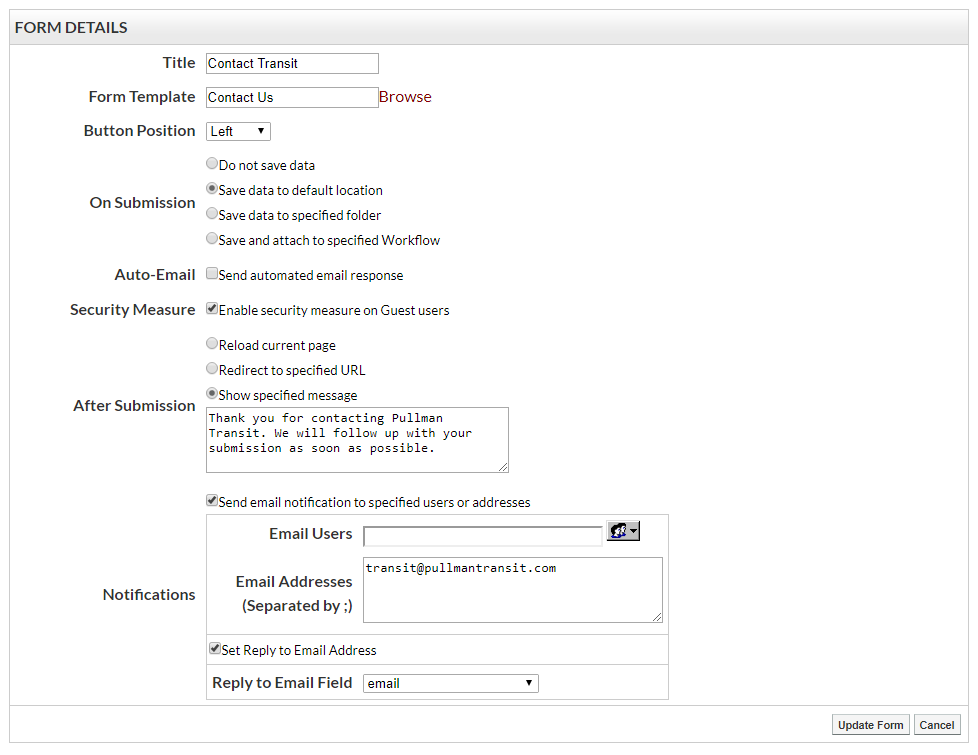
Click Update Form in the bottom right
Final product:
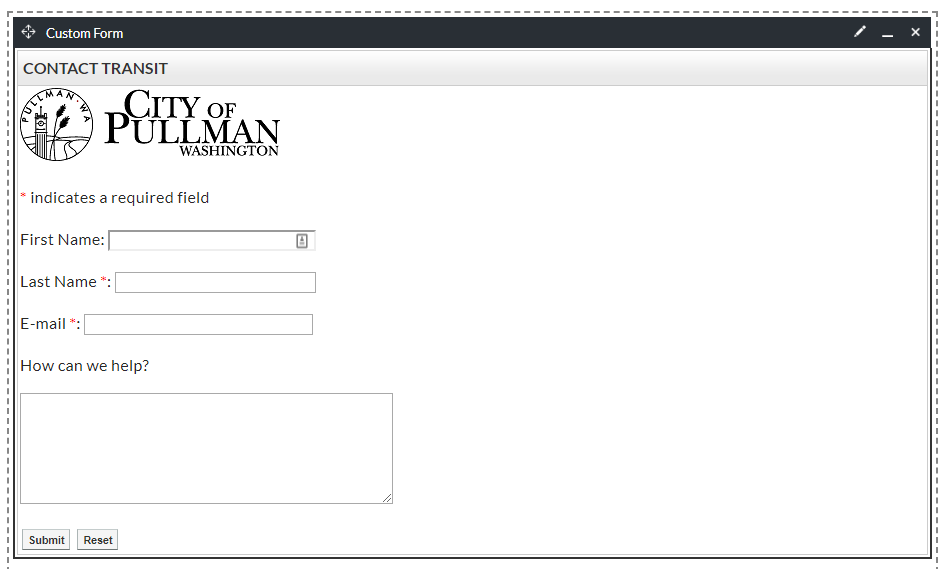
Drag a "Custom Form" portlet onto the page you wish to have the form.
Click the edit icon in the portlet
-Enter a title for your form that will show at the top
-Select the "Contact Us" form template
-Button position Left looks best
-If you want the form to email the person who submitted the form a copy of their request (optional), you can check the auto-email box, select email, and write in what you would like the auto response to say.
-Leave the Security Measure checked for users who are submitting a form to click the box proving they aren't a bot.
-After submission, you'll want to enter a message for it to show, or else it ends up back on the same page and people might not be sure that they actually got their form submitted.
Default: "Thank you for your submission. Staff will respond to you as soon as possible."
-Enter the email address(es) that you want to send the message to.
-Check the Reply to Email Field and select email so that the recipient can reply directly to the person who submitted their form.
Click Update Form in the bottom right
Final product: